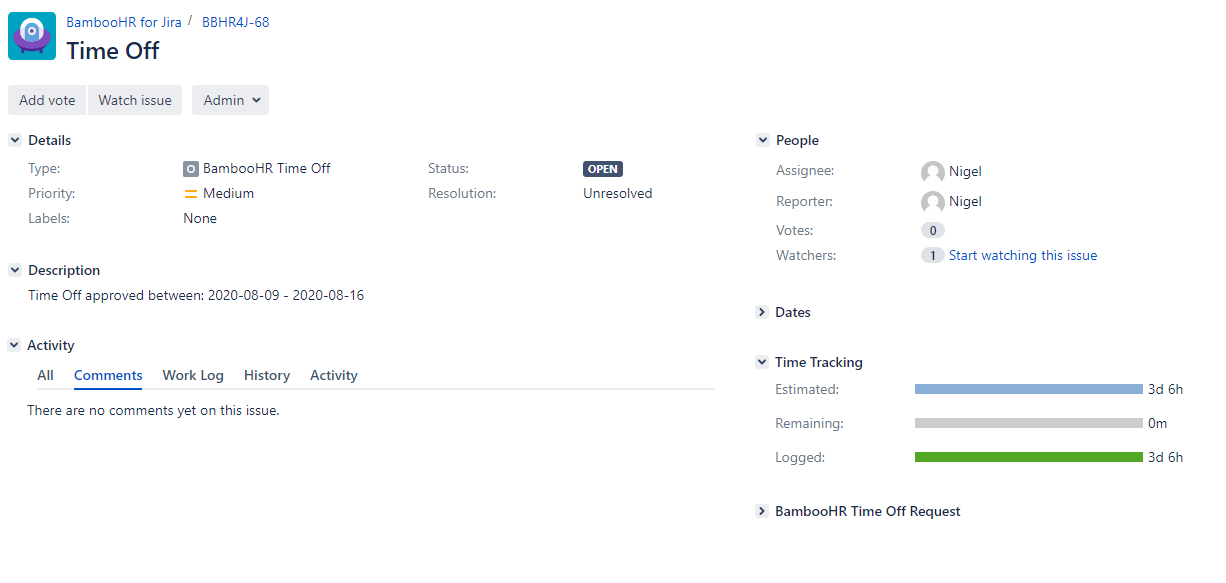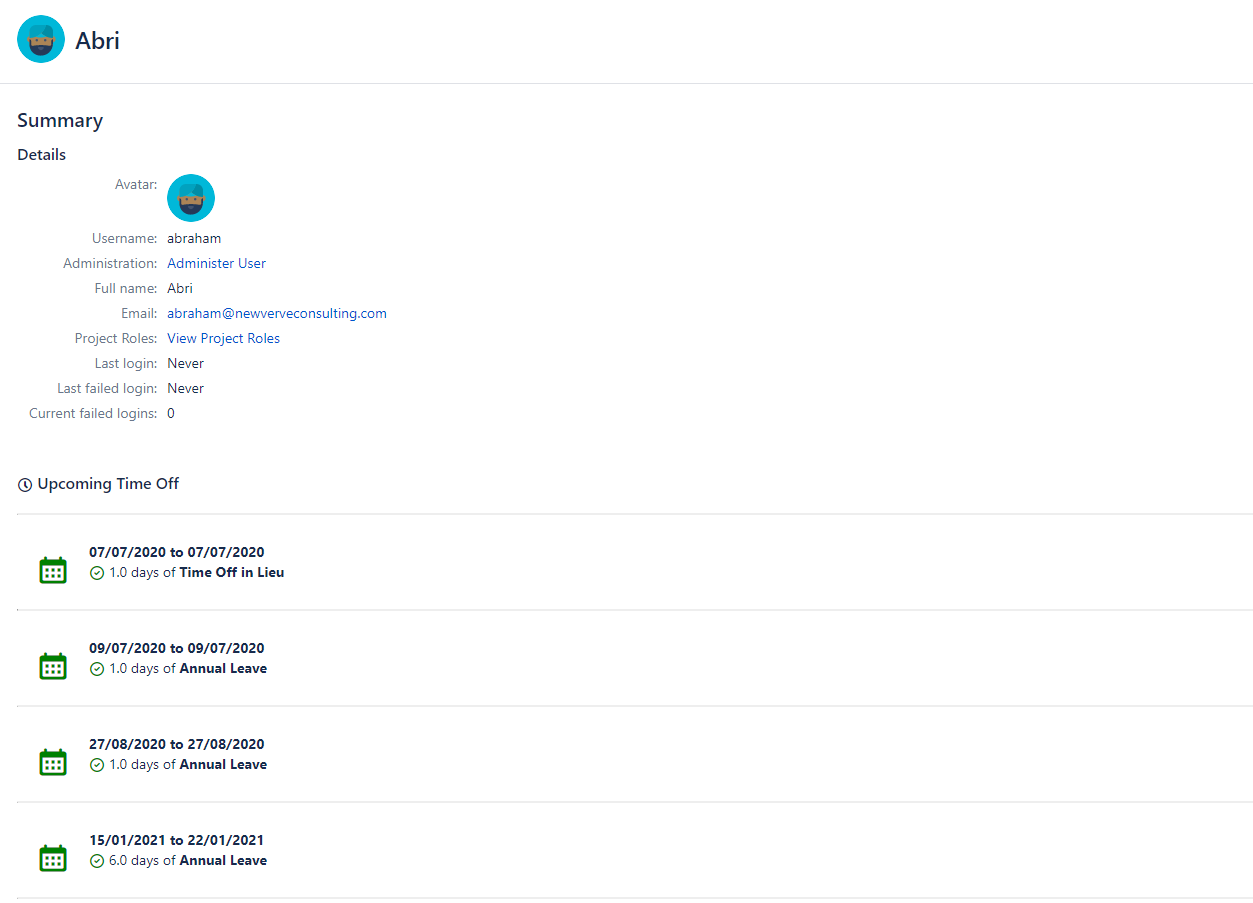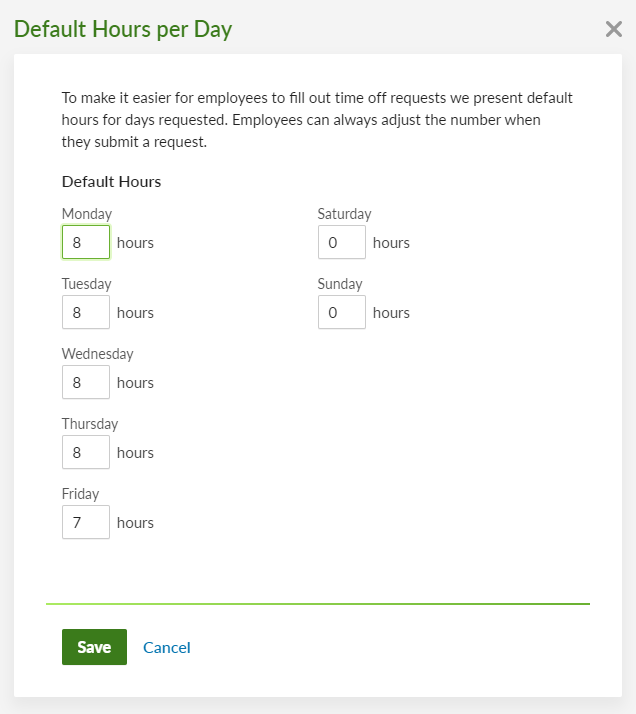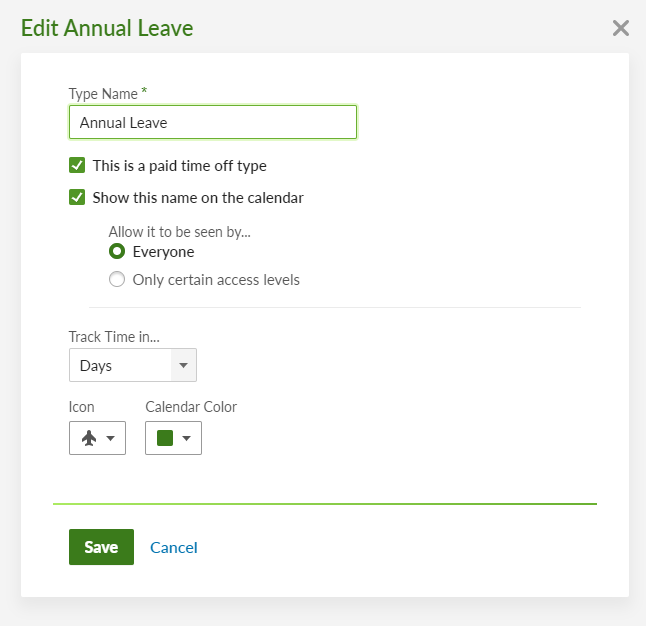Synchronization
BambooHR Integration for Jira is no longer available for sale on the Atlassian Marketplace from 01 Dec 2021.
If you'd like to continue using the product, please get in touch and we can discuss your options.
Introduction
After initial setup (see Settings), time-off requests are automatically synchronized from BambooHR into Jira.
This is how it works:
- For each user on your BambooHR site, the app tries to find a corresponding user with the same email address in Jira.
- If a matching user is identified, a new Jira issue is created for each 'requested' or 'approved' time-off request in BambooHR.
Time off requests that are denied, superceded, or cancelled are ignored.
Any modifications to time-off requests in BambooHR (e.g. dates, cancellations, request type edits) are automatically and seamlessly synchronized back into Jira.
Issues
When the very first sync is triggered, a brand new Jira project is created (BBHR4J). Each 'requested' or 'approved' time-off request in BambooHR is then sync'd as a new Jira issue in this project.
You can restrict which request types are sync'd using the Settings page. You can also configure the sync schedule and the time period over which you'd like data to be sync'd (e.g. only for the past 12 months).
Issue details
The following details are copied to each Jira issue from BambooHR:
- Description - this is updated with the start and end date
- Reporter - this is set to be the person that requested the time off
- Assignee - as above
- Original time estimate - this is set to be the total time requested
- Remaining time estimate - this is automatically set to 0 when the request is approved
- Worklog - an issue worklog is added for each date in each approved request
The Jira issue is updated automatically when its corresponding BambooHR request is modified. If a request is deleted or cancelled in BambooHR, the corresponding Jira issue is removed.
Issue panel
Each Jira issue in the BBHR4J project displays an additional panel on the right-hand side of the issue screen. This shows:
- Email address of the person that requested the time off
- Start and end dates for the request
- Amount of days
- Request type
- Status (Requested or Approved)
User profile
All upcoming 'approved' time-off requests are shown in a user's profile. Requests prior to today's date are not shown.
Units of measure
Hours per day
Default hours per day are configured in BambooHR via the Time Off page.
These settings are applied as part of the sync process and all other settings in Jira are ignored. In other words, BambooHR is the single source of truth.
If any of your staff ever work on Saturday or Sunday, we recommend that you also set the default hours to be greater than zero for these days.
This is critical for time off requests that are tracked in days (see next section). In order to create worklogs in Jira, the app needs to know how many hours are in each day. If somebody requests 1 day off on a Saturday, but the default hours in BambooHR are set to 0, then the worklog will be empty (1 day x 0 hours = 0 hours).
Units of tracking
Time off requests can be tracked either in hours or days in BambooHR.
These units of measure are respected as part of the sync process and all other settings in Jira are ignored.
Configuration changes in Jira
When installed, the following items are automatically configured in Jira by the app.
User management
A dedicated application user is created.
This user is added to a new user group which is given the Jira Administrators global permission. This permission enables the application to further configure Jira (see next sections) and synchronize information from BambooHR.
- User name:
BBH4J - Full name:
BambooHR for Jira - User group:
bamboohr-for-jira
Projects
A brand new Jira project is created to store all time-off requests.
- Project code:
BBHR4J - Project name:
BambooHR for Jira
Issues
A new issue type scheme is created and associated with the BBH4J project. A single issue type is created and added to this scheme.
- Issue type scheme:
BambooHR Time Off Issue Type Scheme - Issue type:
BambooHR Time Off
Workflows
The default workflow scheme is associated with the BBH4J project.
All issues remain in the initial status and are not transitioned beyond this status.
Screens
The default screen scheme is associated with the BBH4J project.
Fields
The default field configuration scheme is associated with the BBH4J project.
To ensure that issues are created seamlessly in the BBH4J project, there should be no 'Required' fields in this scheme. If you have Tempo installed, please ensure that Tempo Accounts Configuration does not require the 'Account' field in the default field configuration scheme.
- Choose → Manage apps
- Scroll down to
Tempo Accountsand selectConfiguration - Deselect the checkbox next to the default field configuration
Priorities
The default priority scheme is associated with the BBH4J project.
Permissions
A new permission scheme is created and associated with the BBH4J project.
- Name:
BambooHR Time Off Permission Scheme
The bamboohr-for-jira group is granted all issue permissions and all logged-in users are granted permission to:
Browse ProjectsWork On Issues
Notifications
To avoid unnecessary notifications being sent to people who have requested time off, there is no notification scheme associated with the BBHR4J project.
- Notification scheme:
None